The actual main reason to set up some sort of lock screen security on your smartphone is to keep strangers (or friends) from checking out your messages or private pictures. Beyond that, you don’t want anyone who dares to steal your phone o get full access to your mails, pictures or other sensitive data. But what if you’re the one who cannot access your phone? You could forget your PIN or pattern, right? Or someone pranks you by setting up a lock screen pattern and just leaves you struggling with it.
In any case, there’s quite an easy solution to this without smashing your phone against a wall (or your friend’s face). The only thing you need is to have Android Device Manager enabled on your device (before you locked yourself out of your phone). If you have a Samsung phone, you can also unlock your phone using your Samsung account.
Forgot your Android lock screen pattern, PIN or password? Here’s what to do
I tested the following methods using a lock screen pattern, PIN and password and was able to unlock my LG G2 with Android 4.4.2 successfully.
Unlock your Android device using Android Device Manager (ADM)
As already mentioned, the following method only applies to devices that have Android Device Manager enabled.
- On a computer or other mobile phone, visit: google.com/android/devicemanager
- Sign in using your Google login details that you also used on your locked phone.
- In the ADM interface, select the device you need to unlock (if it isn’t already selected).
- Select ‘Lock’
- In the appearing window, enter a temporary password. You don’t have to enter a recovery message. Now click ‘Lock’ again.
- If it was successful, you should see a confirmation below the box with the buttons Ring, Lock and Erase.
- On your phone you should now see a password field in which you should enter the temporary password. This should unlock your phone.
- Now, before you go on with your life, go to your phone’s lock screen settings and disable the temporary password.
- That’s it!
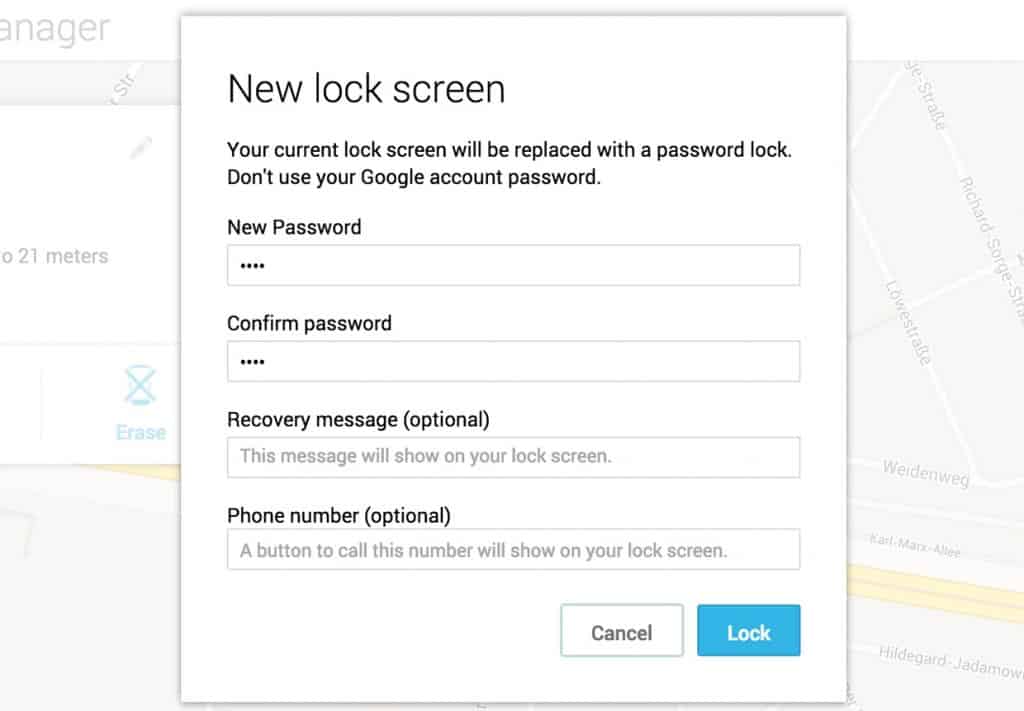
Unlock your Android lock screen pattern with your Google Login (only Android 4.4 and below)
If you haven’t updated your firmware to Android Lollipop (5.0), then there’s a faster way to unlock a lock screen pattern.
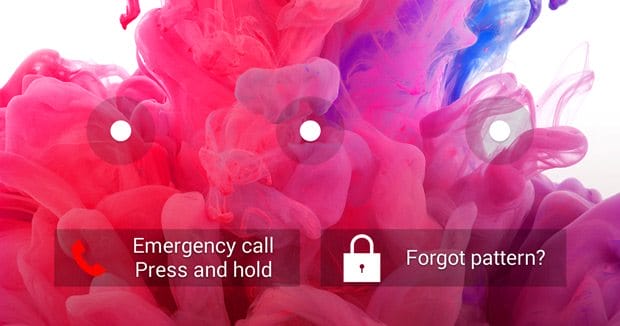
- Enter a wrong lock screen pattern five times (shouldn’t be hard if you don’t remember the correct one)
- Select ‘Forgot Pattern’
- Now you should be able to enter a backup PIN or your Google account login.
- Enter either your backup PIN or your Google login.
- Your phone should now be unlocked.
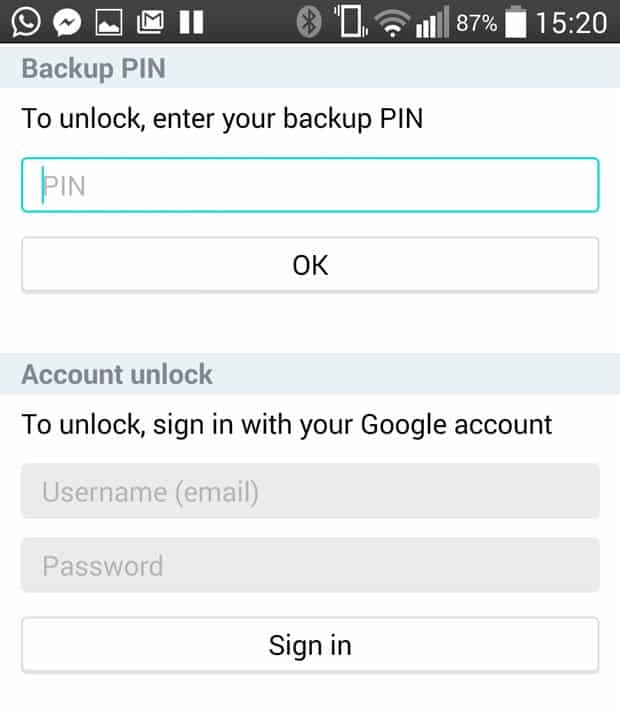
Bypass your Samsung phone’s lock screen using its Find My Mobile tool
This is an easy way to unlock your Samsung device if you created a Samsung account and registered it beforehand.
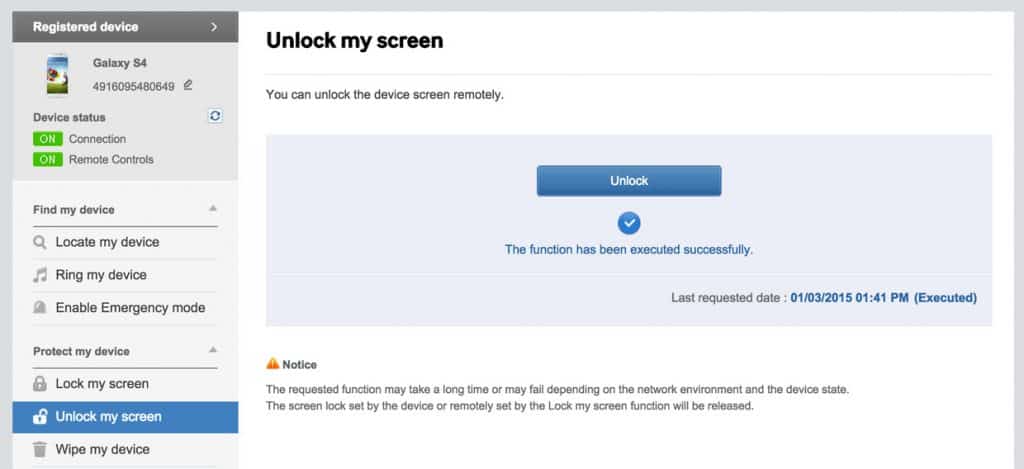
- Go to Samsung find my mobile
- Sign in using your Samsung login details.
- In the Find My Mobile account interface you should see your registered phone on the left hand side. This tells you that you’re phone is registered to that account.
- On the left sidebar, select ‘Unlock my screen’.
- Now select ‘Unlock’ and wait for a few seconds for the process to finish.
- You should get a notification window telling you that your screen is unlocked.
- That’s it. Your phone should be unlocked.
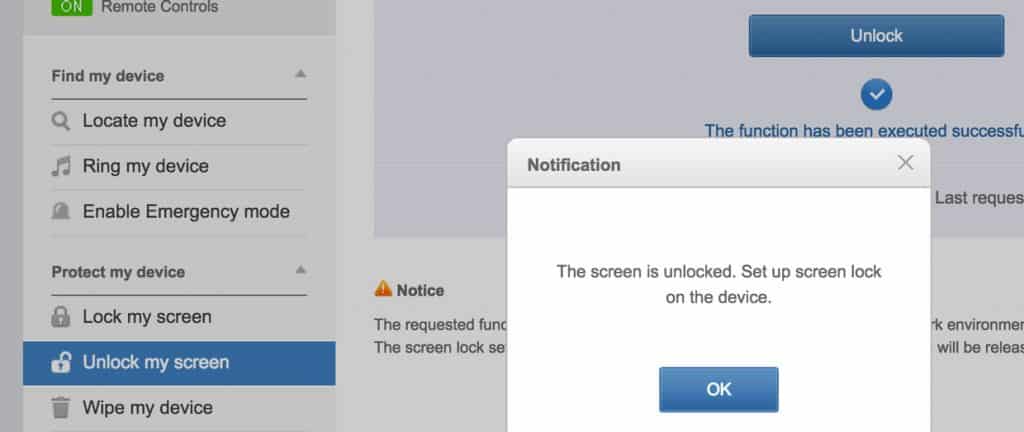
Disable your lock screen using custom recovery and “Pattern Password Disable” (SD card needed)
This method is for more advanced Android users that know what the terms rooting and custom recovery mean. As the title says, for this to work you need any kind of custom recovery installed and your phone must have an SD card slot. Why the SD card? Well, we need to transfer a ZIP file to your phone and that’s usually not possible when it’s locked. The only way is to insert an SD card with the file.Unfortunately, card slots became kind of a rare thing in the smartphone world, so this will only work for some people.








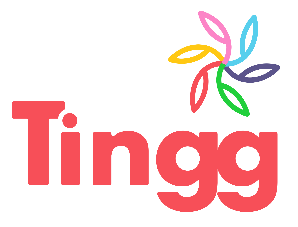


0 Comments